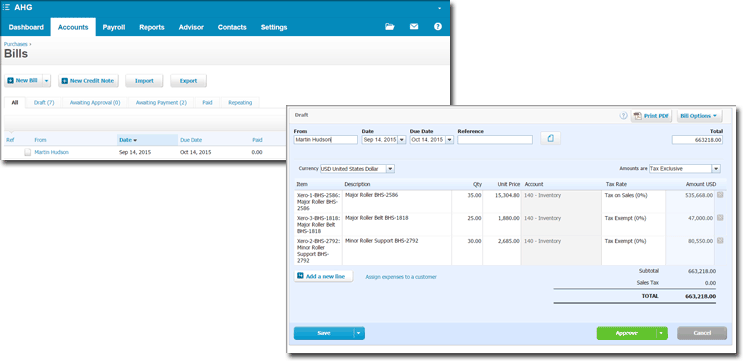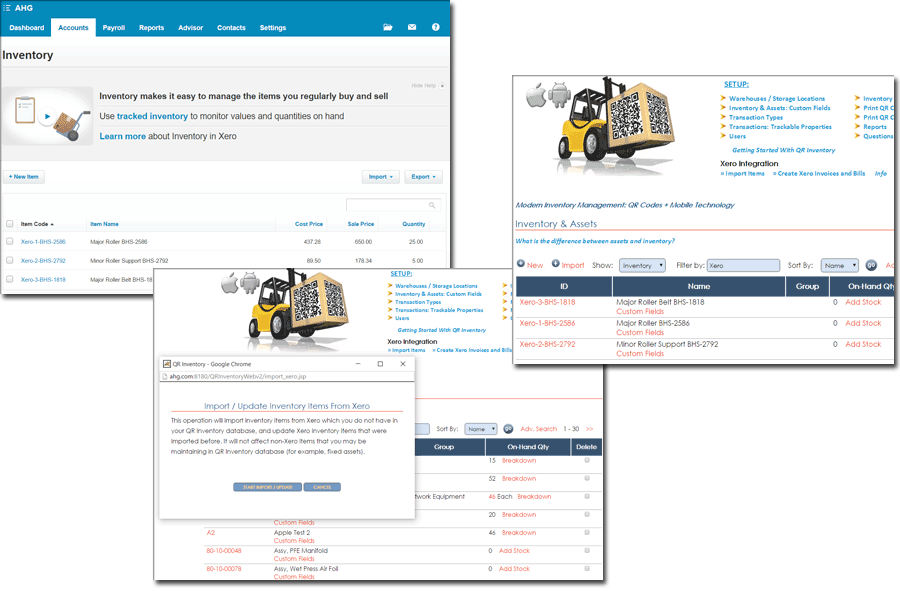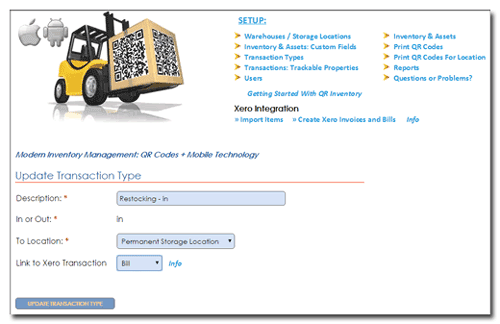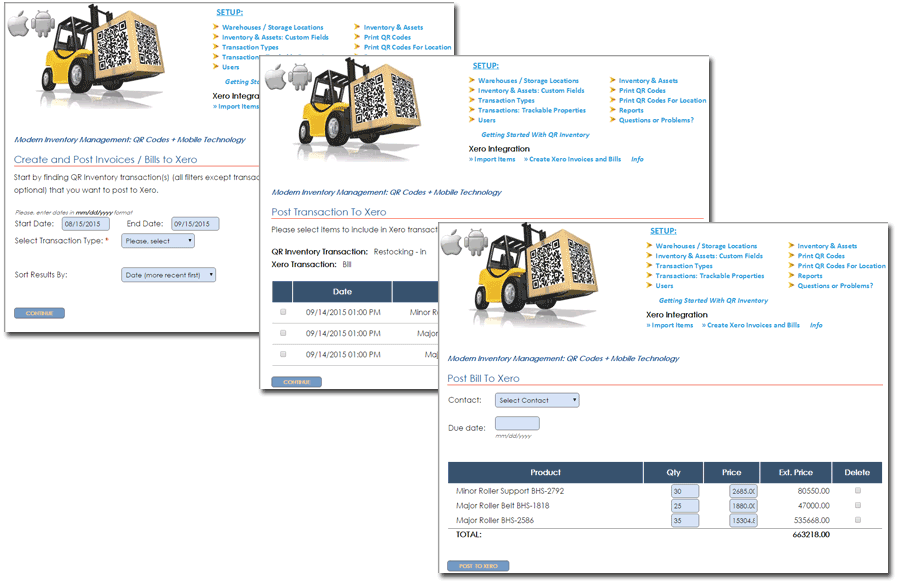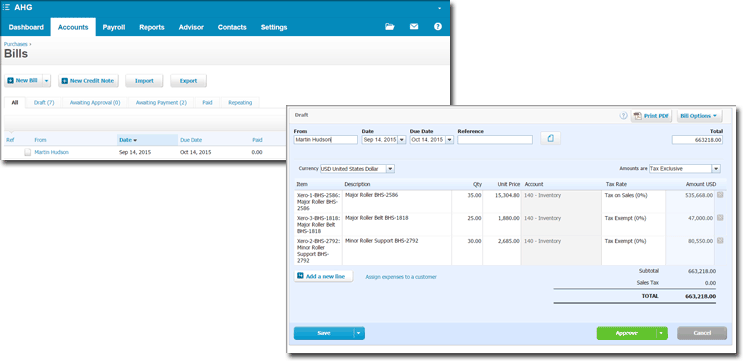Create invoices and bills in Xero based on QR Inventory transactions.
Import Inventory From Xero
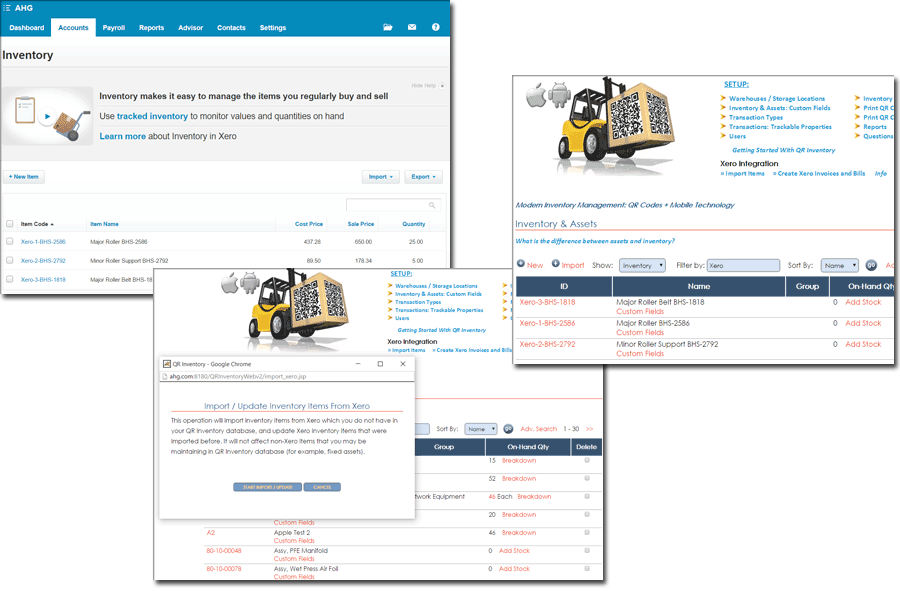
You can instantly import inventory from Xero to QR Inventory. New items will be imported, and existing items updated.
Link QR Inventory - Xero Transactions
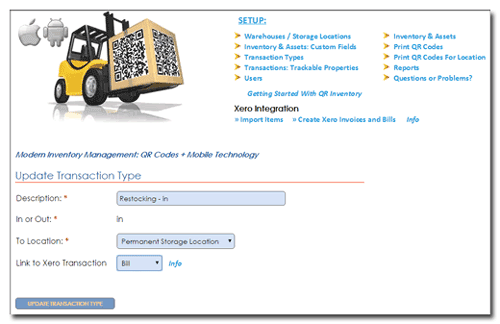
Create custom transaction types in QR Inventory, and link them to Xero transactions (Invoices and Bills).
Create Invoices & Bills in Xero
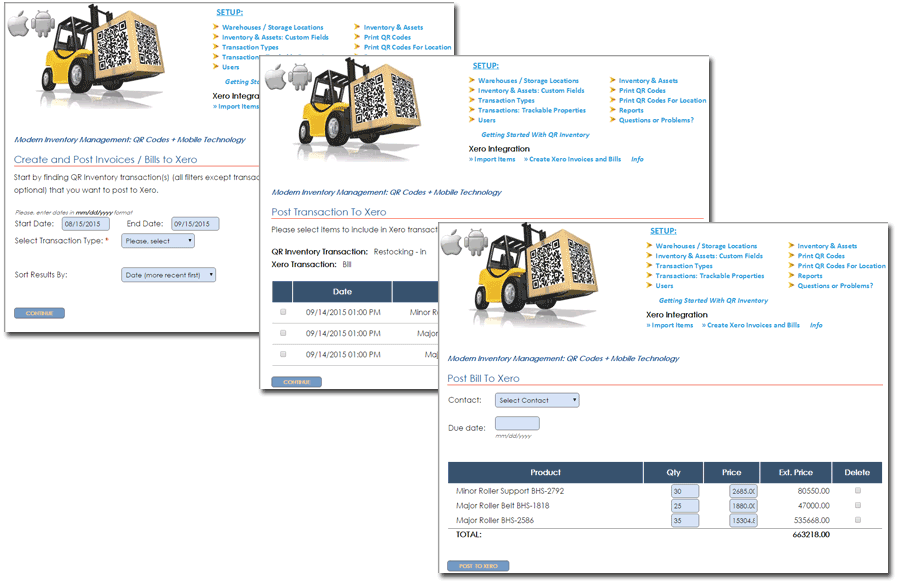
Inventory transactions that you recorded in QR Inventory using smartphone and QR code scanning can be transferred to Xero Bills and
Invoices in a few easy steps.
- Search transactions by transaction type and optionally other filters (date, custom properties that you created for this transaction type)
- You will receive a list of all transactions that match your search criteria and where not posted to Xero yet
- Select which items you want to include in the invoice / bill
- Select Xero contact (supplier or customer), enter due date and make qty / prices adjustments if needed
- Submit to Xero