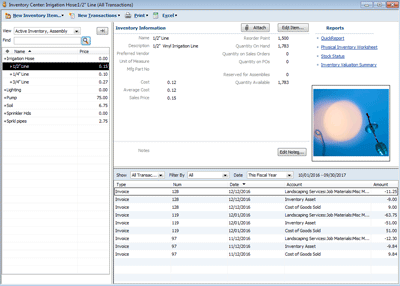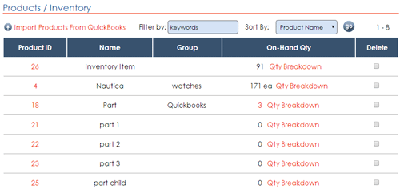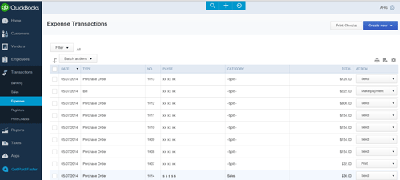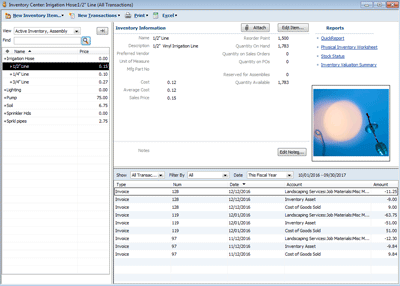Barcode Inventory System: Track Inventory In Multiple Locations With Barcode Scanning
Use QR Inventory mobile application to track inventory efficiently using barcode scanning and a smartphone or tablet.
Use barcode scanning for real time inventory tracking in multiple locations.
Create invoices, bills and purchases in the QuickBooks Online automatically or manually based on the recorded QR Inventory transactions.
QR Inventory
- Multi-location, real time inventory management with the smartphones and barcode scanning.
- Control your inventory management process via the QR Inventory software web interface.
- Use QR Inventory built-in QR codes generation, layout and printing tool to print QR code labels for the inventory, or use existing barcode labels if applicable.
- No extra hardware is required - use smartphones for the barcode scanning, regular office printers for the QR code labels printing.
QuickBooks Online
- Comprehensive accounting tool for the small businesses.
- Manage your money flow, financial transactions and employee payroll in one place.
- Collaborative environment for the company employees and accountants.
- Comprehensive financial reporting.
Managing Inventory With QR Inventory - QuickBooks Online Integration
Combine comprehensive and easy to use accounting software with the barcode scanning, multi-location inventory management.
Automate generation of the invoices, purchases, bills and returns in QuickBooks Online.
QuickBooks Online - QR Inventory Data Sync
Import QuickBooks Online data (inventory, customers, vendors) to QR Inventory software with one click. Use QuickBooks Online for the financial transactions,
and QR Inventory software and mobile application for the advanced, multi location inventory management with barcode scanning and comprehensive inventory reports.
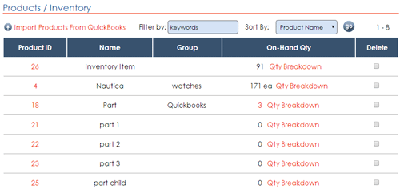
If you do not have inventory entered into the QuickBooks Online, use export inventory option to export inventory list from the QR Inventory software to QuickBooks Online.
QR Inventory software has multiple options for the easy and fast inventory entry. You can bulk import inventory into the system,
enter inventory into the system on site using a smartphone and barcode scanning (details
here),
or enter inventory into the system via the web dashboard.
QR Inventory allows you to enter inventory in multiple location, as well as keep track of the serialized and non-serialized inventory and assets.
Barcode Inventory Tracking In QR Inventory Mobile App
After you synced inventory between QR Inventory software and Quickbooks Online
you will be managing inventory entirely within the QR Inventory software.
Configure QR Inventory software based on your business requirements: enter your inventory storage locations, create custom inventory transactions that you need,
define what data to collect for each transaction, what data to store for the assets and inventory, etc.
When creating inventory transaction types in the QR Inventory software, link relevant transaction types to the QuickBooks Online financial transactions.
For example, you can link a
Sale transaction in the
QR Inventory software to the
QuickBooks Online
Invoice, or a
Received From Vendor transacton in the QR Inventory to the
Purchase or a
Bill in the QuickBooks Online.
After QR Inventory software is configured, label inventory with the QR codes (unless your inventory items are already labeled with the manufacturer barcodes), and start tracking inventory
(receiving, sale, returns, disposal, etc.) in the QR Inventory mobile application. Use QR Inventory mobile application for the barcode scanning, data entry and look up. Once an inventory
transaction is recorded in the QR Inventory mobile application, corresponding financial transaction is created in the QuickBooks Online.
Review inventory reports: inventory stock in all locations, inventory transactions history and inventory usage statistics using QR Inventory software web dashboard.
Linking Barcode Inventory Management To Quickbooks Financial Transactions
Use inventory transactions recorded in the QR Inventory mobile application to create financial transactions, such as invoices, bills and purchases,
directly in the QuickBooks Online.
You can elect to send invoices, purchases, bills and other transactions to the QuickBooks Online automatically in real time, or create financial transactions
in QuickBooks Online manually. You can elect manual invoices and bills creation if you want to check / update transaction data,
or combine multiple inventory transactions into a single invoice or bill.
Creating financial transactions in the QuickBooks Online automatically
- Select which QR Inventory transaction types correspond to the financial transactions in the QuickBooks Online. For example, link Sales transaction to the QuickBooks Invoice,
Restocking transaction to the Bill or Purchase.
- Select the real time version of the financial transaction, e.g. Real Time Invoice vs Invoice
- You will need to have a Customer transaction property for the invoices, and a Vendor transaction property for the purchases and bills. Customers and vendors
should be imported into the QR Inventory software from the QuickBooks Online.
- Each time you process a linked inventory transaction in the QR Inventory mobile application, a corresponding financial transaction is automatically created in the QuickBooks Online in real time.
Creating financial transactions in the QuickBooks Online manually
- The first step is the same as above - select which QR Inventory transaction types correspond to the financial transactions in the QuickBooks Online.
- Use QR Inventory
reports to find inventory transactions that were not yet transferred to the QuickBooks Online. Filter inventory transactions by dates, project, client, etc. to quickly find what you need.
- Select which transactions you want to include in the QuickBooks invoice or bill.
- Inventory items, quantities and prices are already pre-filled for you, but you can do manual corrections if needed.
- Once you selected relevant inventory transactions and did the corrections, create an invoice, bill or purchase in the QuickBooks Online with a click of a button.
- Submitted inventory transactions are removed from the available inventory transactions list to eliminate duplicates.
- Repeat until all invoices, bills or purchases are created.
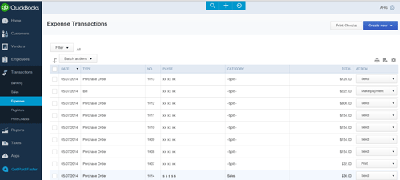
Desktop QuickBooks Products
If you are using a desktop QuickBooks product, such as QuickBooks Pro, QuickBooks Premier or QuickBooks Enterprise, we can also
integrate it with the QR Inventory software, either by using a
Web Connector or using a manual data exchange. Please, contact us for the details if you are interested.